Requisitions - Search
The Search menu item provides a way to search for a specific requisition or a series of requisitions based on specific search criteria.
Users will search requisitions to perform any of the following tasks:
view requisition details
requisition details are read-only for the originator of the requisition once submitted i.e. non-approvers/non-authorizers
requisition details are editable for Approvers and Authorizers (based on Location security and the stage of routing the requisition is in)
modify refused requisitions (editable for the originator of the requisition)
delete requisitions if they have not yet been processed
To view requisition Search you will need the Role Based Security permission ‘Search’
By default the search displays All records for All Locations that the logged in user has permission to view, for the time period of 2 months in the past of ‘today’s date' and 1 month in the future.
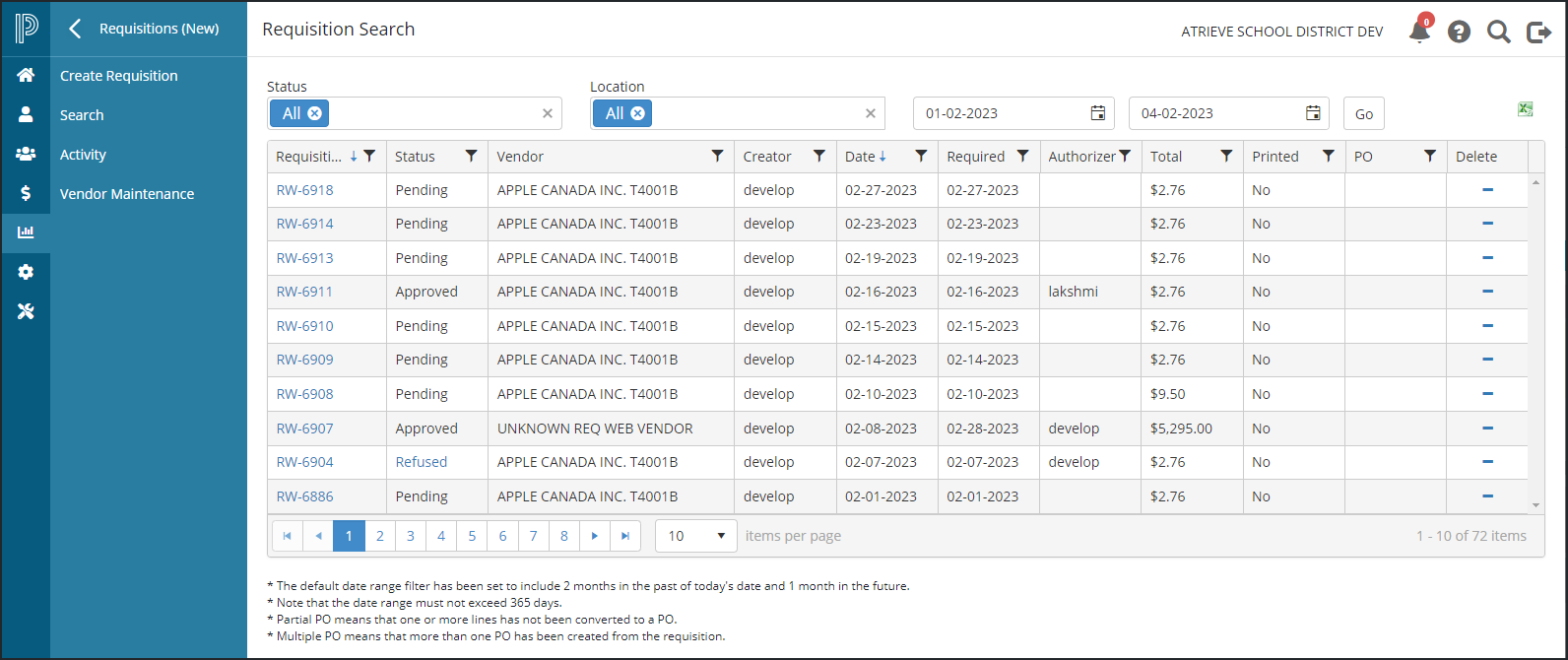
To filter based on a specific status or statuses click inside the Status filter box and click on the status to add, to remove a status once added, click on the 'x' symbol located to the right of the status name in the blue bar. Statuses include, All, Pending, Approved, Refused.
To filter based on a specific location or locations click inside the Location filter box and click on the location to add, to remove a location once added, click on the 'x' symbol located to the right of the location name in the blue bar. Note that only those locations that the logged in user has permission to access will display in the list.
To change the overall date range, click into the start date field or end date field as appropriate and manually enter the date (MM-DD-YYYY), or click the calendar icon to the right of the field and select the dater. Note that the date range selected must not exceed 365 days (can be any 365 date range). Once the dates are modified, click the Go button to refresh the search results grid.
Each column in the grid allows for further filtering of the search results, by clicking on the columns corresponding filter icon, located to the right of the column name, and the sort order can be changed by clicking on the column header to display the records in ascending, or descending order.
The contents of the search results grid can be exported to Excel, allowing you to further work with the data as needed.
Clicking the requisition number hyperlink, located in the Requisition No column will open the Requisition Detail page
Requisition Detail - non-editable page that displays for users that are not authorized to update
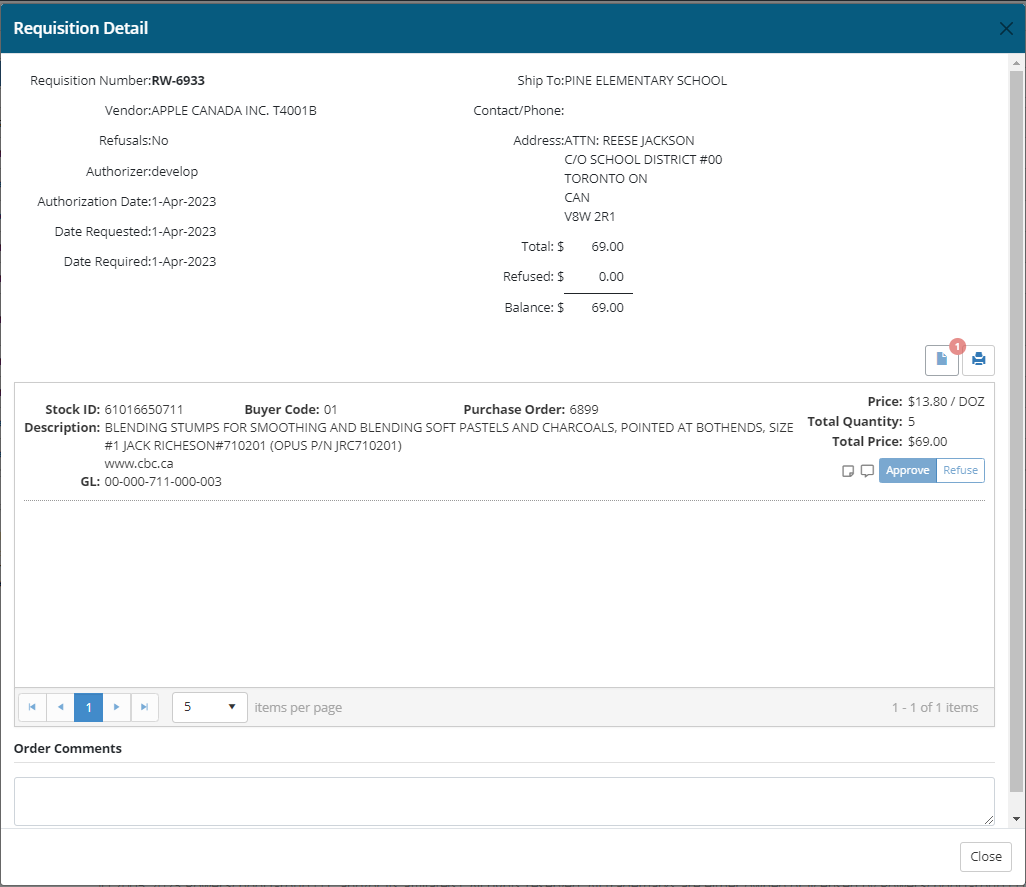
Read only fields include:
Requisition Number
Vendor - display the vendor name
Refusals - Yes/No, by default this is set to No, if an approver refuses one or more line items then this will be changed to 'Yes'
Authorizer - displays the name of the authorizer
Authorized Date - displays the date that the requisition is authorized
Date Requested - displays the date requested as entered when the requisition was created (if applicable)
Date Required - displays the date required as entered when the requisition was created (if applicable)
Program Type - this field displays for LRS catalogues
Transfer Request - this field displays for LRS catalogues
Ship To - displays the ship to location name
Contact/Phone - displays the ship to location contact number
Address - displays the ship to location address
Total - displays the Total requisition dollar amount
Refused - displays the total dollar amount that has been refused (if applicable).
Balance - displays the balance (Total - Refused)
For Approvers/Authorizers, refer to the Requisitions - Approvers and Authorizers help topic for more information about the editable version of the Requisition Detail page.
For information about Refused Requisitions refer to the Requisitions - Refuse Requisition help topic.
