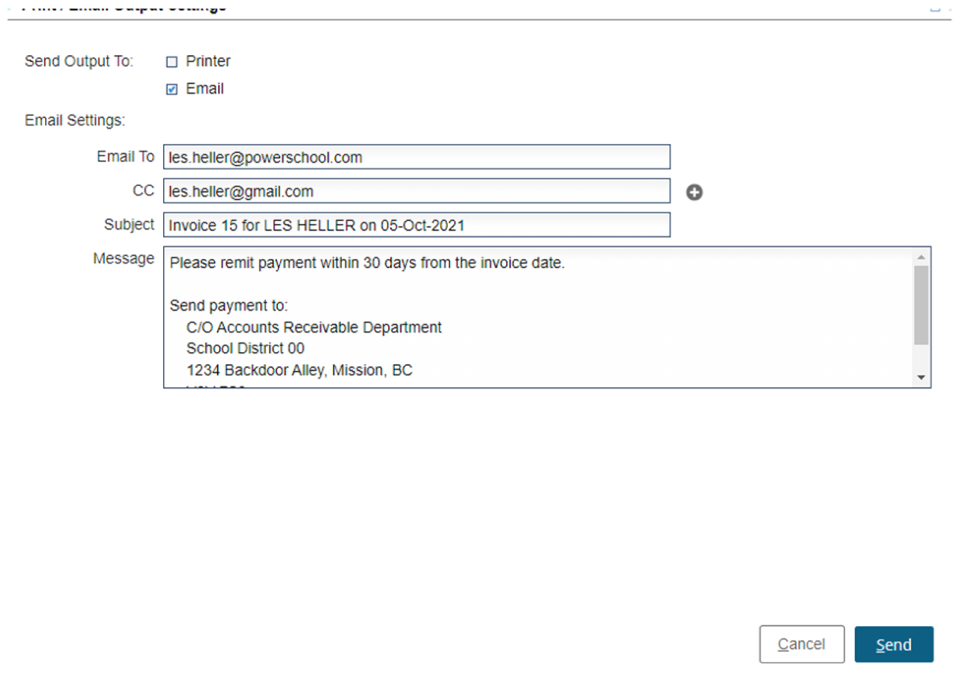Accounts Receivables Credit Note Emailing
Completed
Ability to email credit notes directly to customers
What we’re doing:
Functionality added to email Accounts Receivable credit notes directly to customers. Previously the finance clerk would need to do an inquiry on the credit note and then output to pdf format to be able to send to the customer through mail or email.
Why we think you’ll like it
Accounts Receivable departments will save time and money by being able to email credit notes directly to the customer.
Learn More:
Receivables Settings- (Setup and Maintenance/Receivable Settings)
Print/Email for both Credit Notes
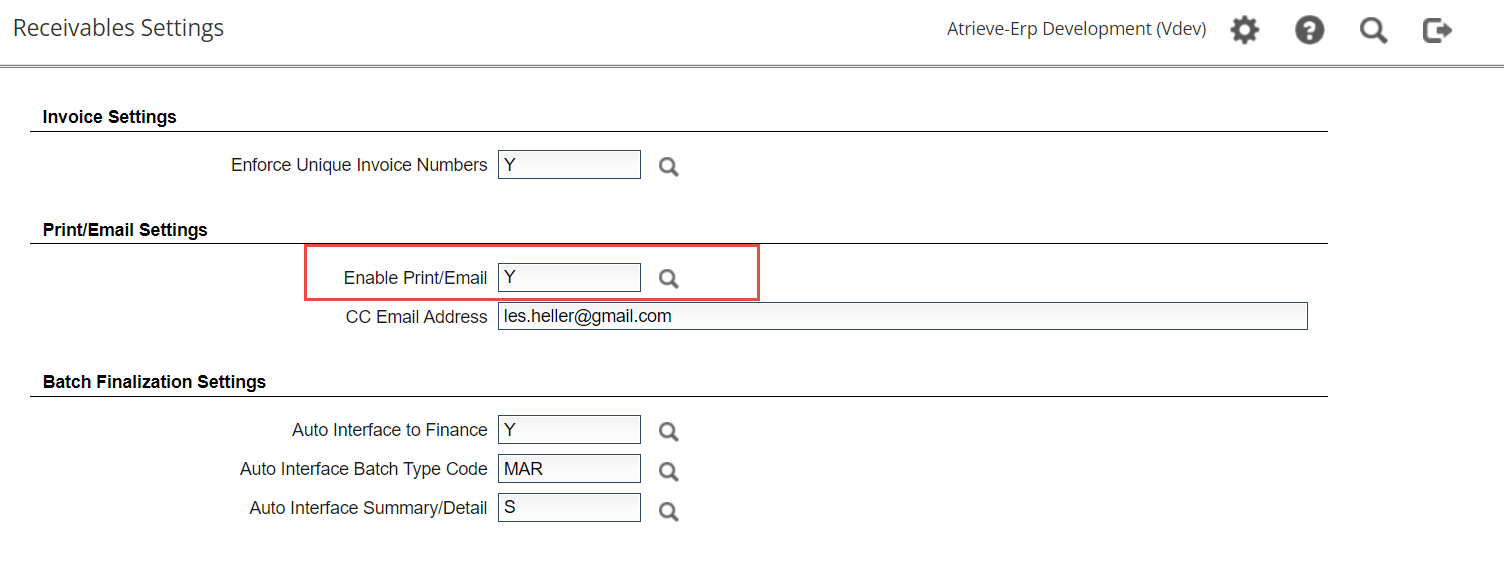
Print Statements module will check to see if the prompt Print/Email is set to Y. The program will not see this enhancement if this is set to “N”.
2. Global Email-Profile- (Finance Setup/Global Parameters/Global Email Profile
A new procedure "AR_CREDITNOTE = Receivables Credit Note" has been added.
To set this up, select Product as ‘MAR’
Procedure as ‘AR_CREDITNOTE’
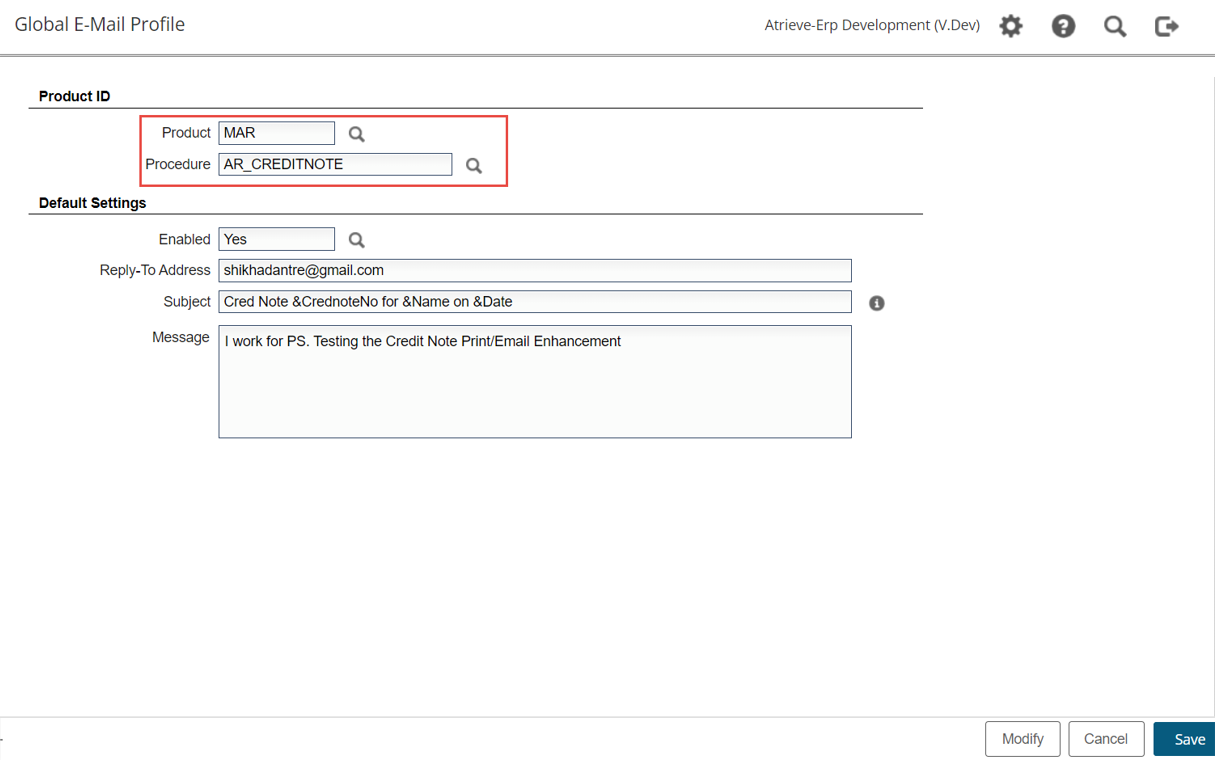
3. Credit Note Email function (Receivable Maintenance / Credit Note Entry)
Distribution Screen- last page of Credit Note Entry has been modified
When Print/Email is set to “N” in the Receivables Setting
Print/Email button will not be visible – Only Cancel and Save buttons will be visible
Upon selecting Save - existing Print Credit Note will be displayed along with a dialog, with options Yes, No and Open PDF
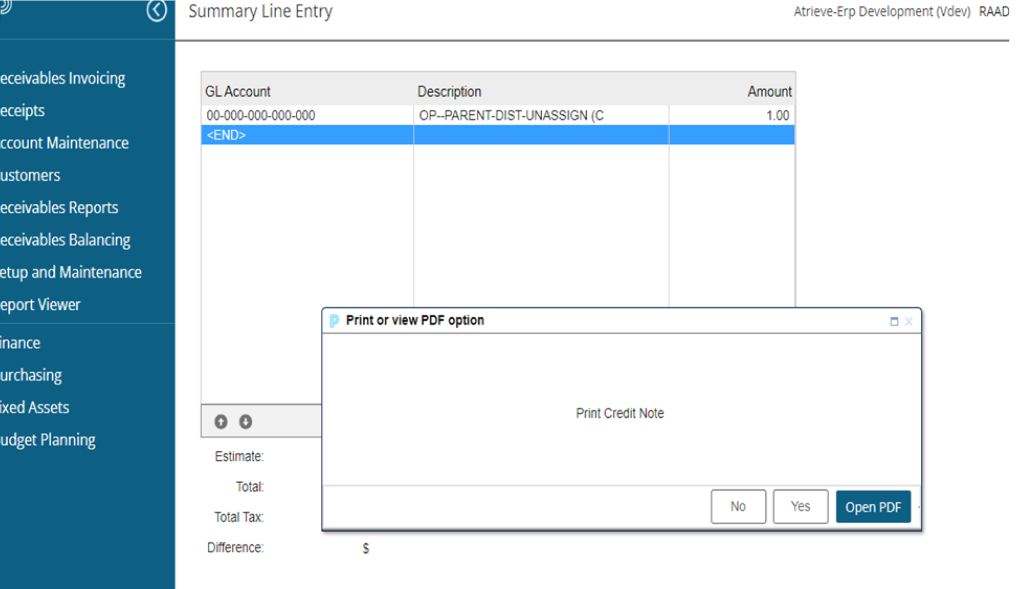
When Print/Email is set to “Y” in the Receivables Setting, a new button “Print/Email” will be displayed
4. Print/Email Button
A new Print/Email Configuration page will be displayed when this button is clicked
Prompt for Fiscal Year, Batch Type, Print Format and Print Date will be bypassed. Values become available during the Credit Note run.
Prompt for 'Send To' options with checkboxes for Printer and Email.
The Email output option if Receivables Invoice Emailing is not enabled in Global Email Profile will be disabled.
If Printer output is selected
Print invoice using the Online Invoice Print Device defined on the Invoice Format.
If Email output is selected
Email Settings section will be displayed
Prompt for 'Email To', email address from customer will be defaulted if one is defined
Changes will be allowed if address format is correct.
Email address validation
if user overrides the default email address, a pop-up would be displayed.
prompt for 'CC'
By default only one 'CC' box will be displayed, with the ability to add up to 3 CC's
The first CC option will have an add icon displayed to the right of the text box.
Clicking on the add icon will insert a second CC field.
Clicking on the Add icon again will insert a third CC field
If < 3 CC fields are inserted, then Add icon next to the first CC field will be displayed
If all 3 CC fields are displayed the Add icon will be hidden
The second and third CC fields will include the ability to remove the CC field by clicking on the remove icon (the remove icon will not display for the first CC field)
prompt for 'Subject' and 'Email Message'
the values from Global Email Profile will be defaulted
Display page buttons:
'Cancel' button will close the popup box and return the user to the Credit Note distribution page
'Send' button prints and/or emails the Credit Note