Report Writer Import Program
The Report Writer Import program will allow users to import exported reports onto their application server. Export files can be generated and then imported onto the same system (however this serves little purpose unless the files are exported for safe keeping), or import cool reports designed and developed by others.
This is the main Report Writer Screen. Press on the Browse button to look for the export file that is stored elsewhere. If the user has received an export file as an email attachment it should be saved to an easy-to-find location.
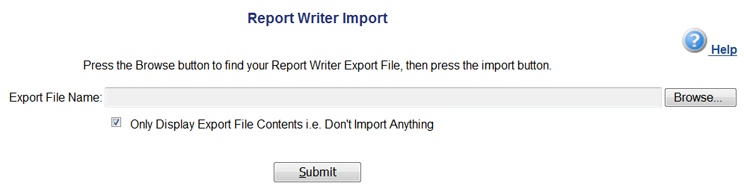
Double-click on the RW export file once it has been found. RW Export Files begin with the username of the person who created the export file and then end with _RW_EXPORT_YYYYMMDDHHMMSS.txt. The YYYYMMDDHHMMSS is the timestamp of when the export file was created.
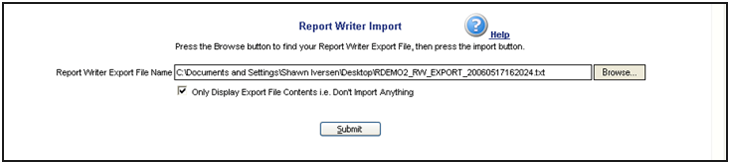
Once the file has been selected to import, the reports contained therein can be imported, or the user can choose to display what is in the export file. The latter can be selected by checking the 'Only Display Export File Contents i.e. Don't Import Anything' checkbox. If this box is unchecked, the contents of the export file will be imported.
A confirmation screen will display all of the reports that were contained in the export file. In the below example, the 'Only Display Export File Contents i.e. Don't Import Anything' checkbox was checked so the status says 'Not Imported – Displayed Only
A confirmation screen will display if the user chooses to import the contents of the export file. It is useful to make note of the report names as they may be saved to various folders or all in one location, depending on how the report(s) were originally saved.
If for some reason the export file was tampered with, an error message will appear giving a little bit of information about what is not right about the file. There is no way (other than re-creating the export file) to import a tampered with file. Trying to import a non-RW export file will result in the same type of error.
The imported reports appear in the report list. Depending on how the report was saved originally, the report may appear in a folder. The "Find Report" button may be useful.
