Report Writer Export Program
The Report Writer Export program allows reports to be exported to a text file. This text file can be saved and then shared with others. Emailing the export file as an attachment is an easy way to transfer export files with others.
Another added benefit of the export feature is that it can be used to make backups of reports. If there is the possibility that someone might come along and accidentally delete reports, all reports can be exported and kept elsewhere until they are required to replace the deleted reports. In the event that a report is ever deleted, the saved reports can be imported back.
Screen 1: Main Report Writer Export Screen
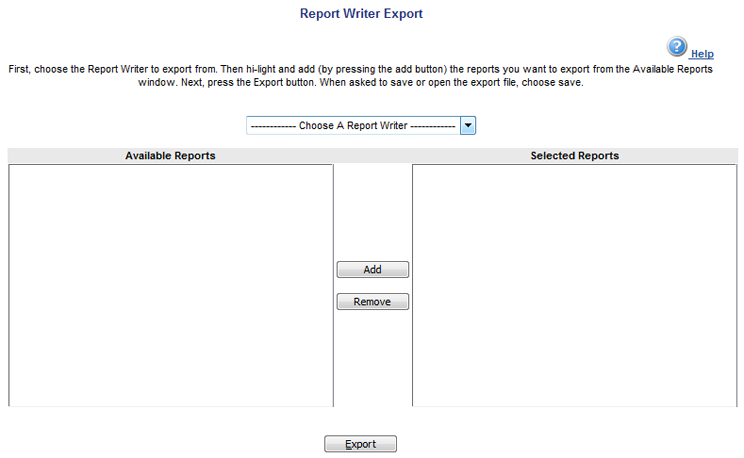
The above screen shows how reports are selected for export. Once the Report Writer to export from is selected, a list of all the reports in that Report Writer will appear in the Available Reports window.
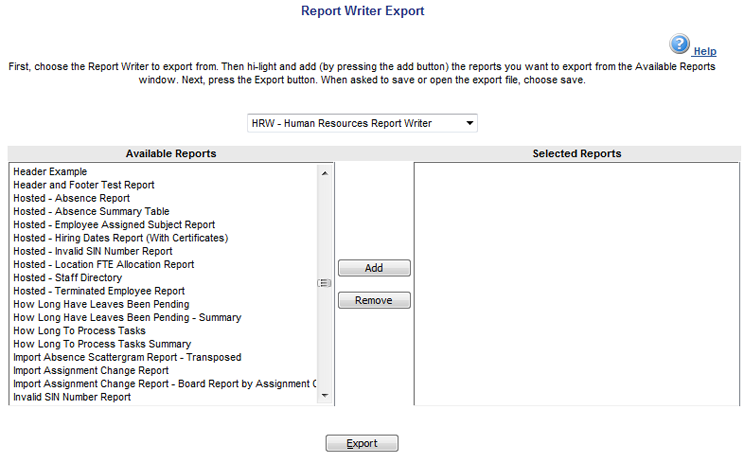
Using the CTRL or SHIFT keys, multiple reports can be selected to export. Holding the CTRL key while left clicking on reports allows multiple reports individually to be selected at one time. Holding the SHIFT key and left clicking will select all the reports between the currently highlighted report and currently selected one. Once the desired reports have been selected to export, press the Add button to copy the reports from the Available Reports window to the Selected Reports window.
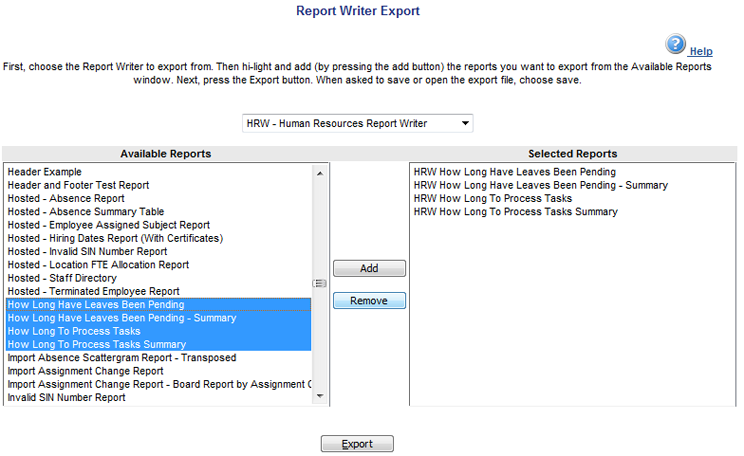
Press the Export button. A file download window will open prompting to open or save the export file. Select Save.
Once the report is saved, the opportunity will be made available to choose where to save the file. Make a note of where it is saved so that it can be found again. The export file name will comprise of the username followed by _RW_EXPORT_YYYYMMDDHHMMSS.txt. The YYYYMMDDHHMMSS is the timestamp of when the export file was created.
