Configure Google Identity Service Single Sign-on for Atrieve
Prerequisites
A Google account for the school district
PowerSchool provided URI for the configuration steps in this document.
Getting Started
Go to https://console.cloud.google.com/apis and sign in with the account credentials.
Create the Google OAuth 2.0 Client ID and secret
Select Enabled APIs & services from the menubar
either click Create Project or select an existing project
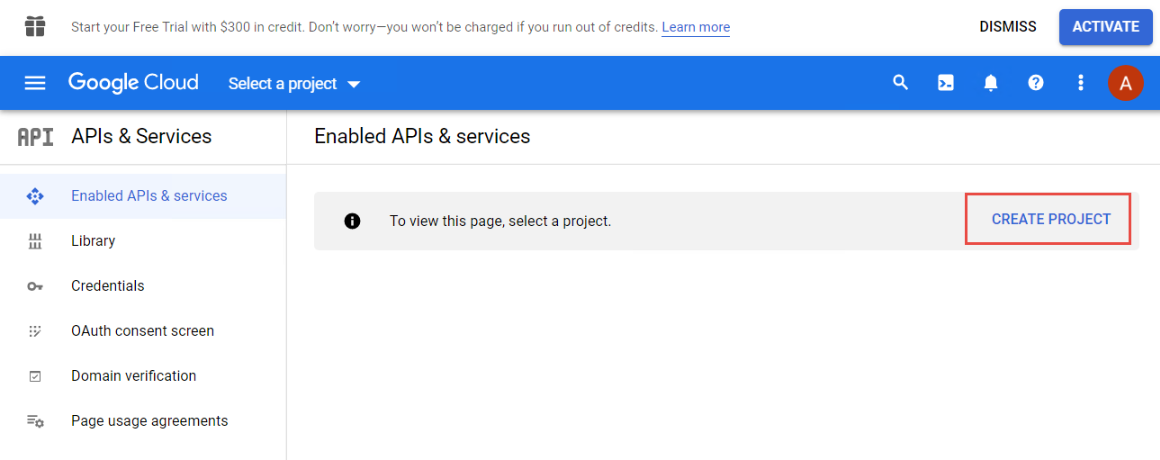
In your new or existing Project;
Create a project name called Atrieve-Authentication.
Select the appropriate Location for your division.
Click Create.
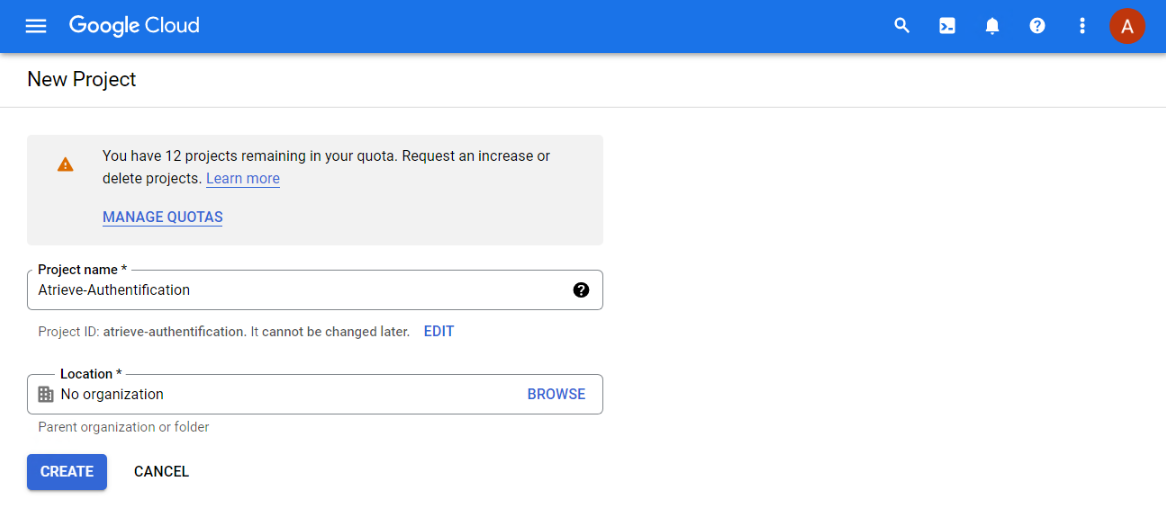
Configure oAuth Consent Screen
Select Oauth consent screen from the menubar:
Select User Type - External and click CREATE.
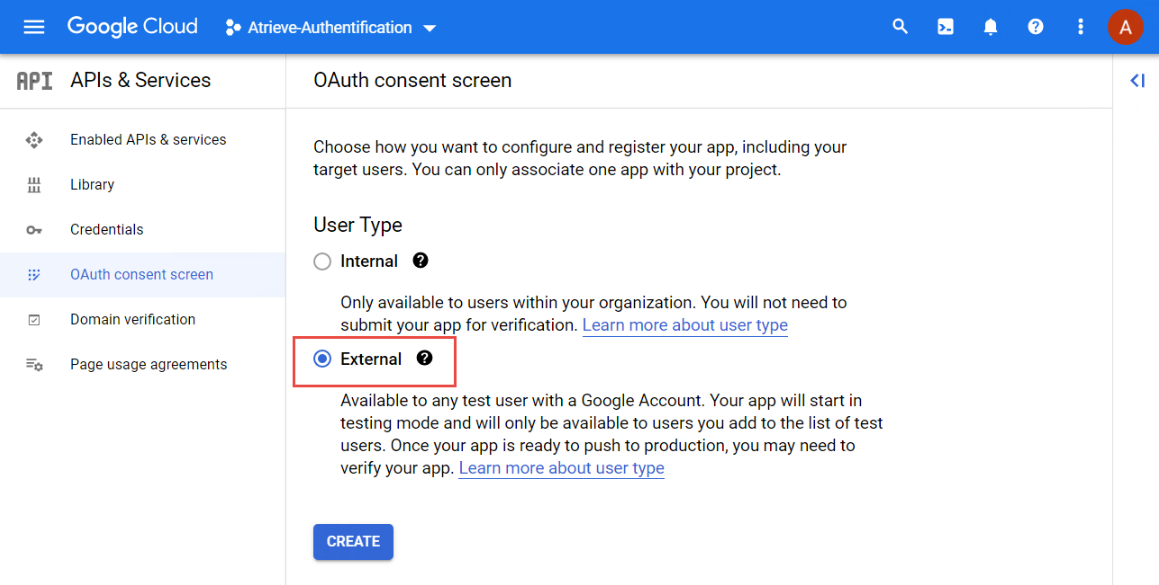
In the App information dialog, enter an;
app name
user support email
atrieveerp.com for Authorized domain 1.
developer contact information.
Step through the Scopes step.
All options are optional just click on Save And Continue.Step through the Test users step.
All options are optional just click on Save And Continue.Review the OAuth consent screen settings and return to the app Dashboard.
Configure Credentials
Select Credentials from the Menubar
In the Credentials tab of the menubar, select + CREATE CREDENTIALS > OAuth client ID.
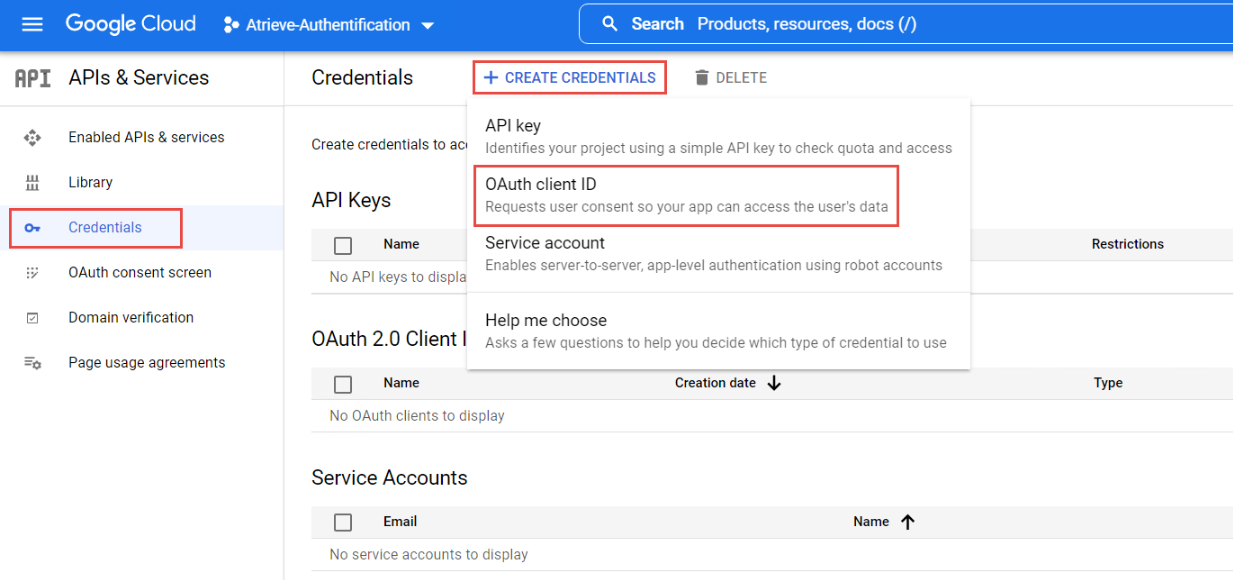
Select Application type > Web application, choose a name.
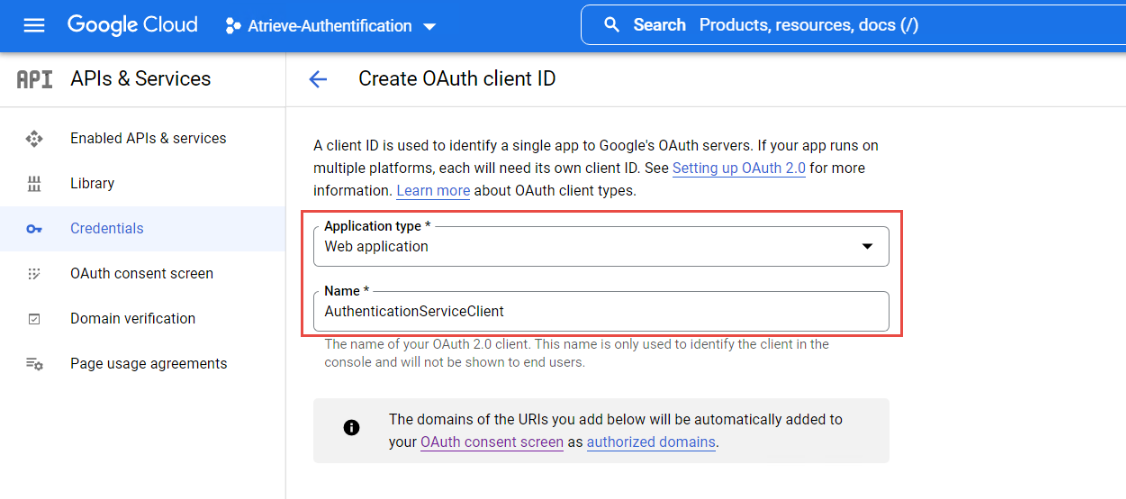
In the Authorized redirect URIs section, select ADD URI to set the redirect URI. Example redirect URI:
https://localhost:{PORT}/signin-google, where the{PORT}placeholder is the app's port.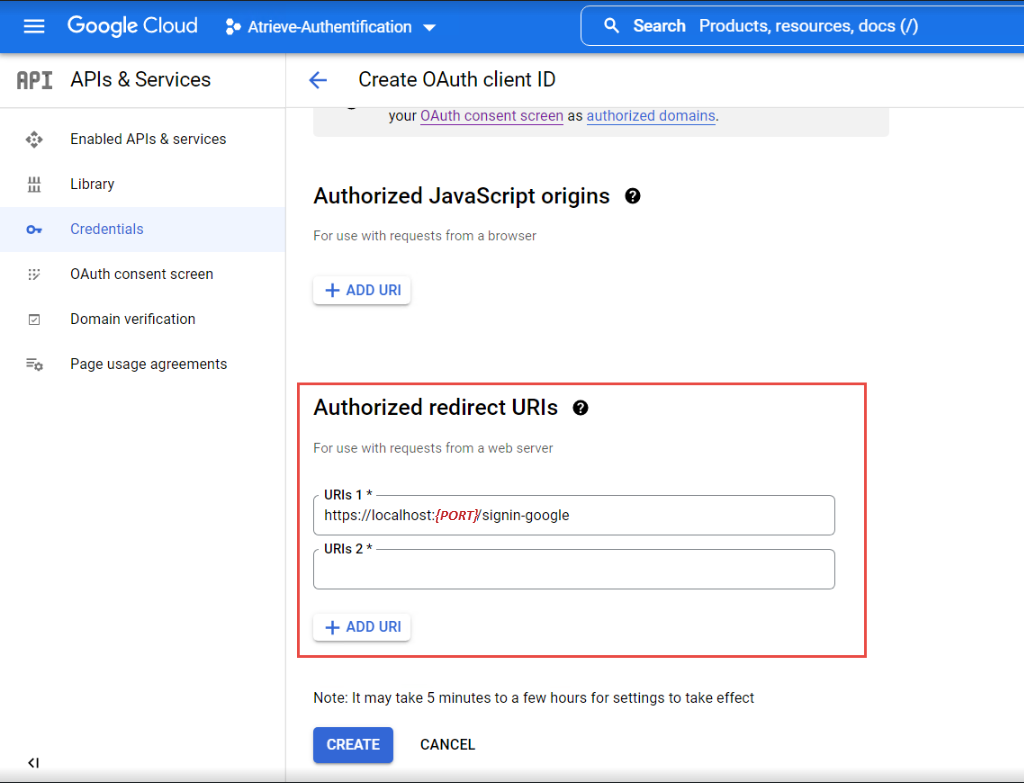
Click CREATE.
Save the Client ID and Client Secret for use in the app's configuration.
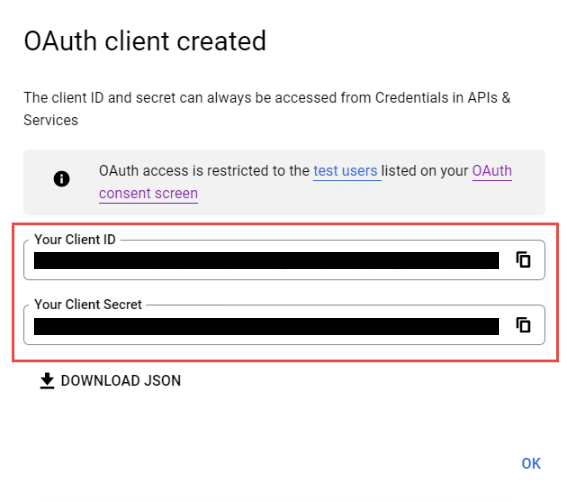
When deploying the site, either:
Update the app's redirect URI in the Google Console to the app's deployed redirect URI.
Create a new Google API registration in the Google Console for the production app with its production redirect URI.
