Requisitions - Approver/Authorizer Redirect Requisition
If an approver or authorizer needs to redirect tasks to another user, they would navigate to the requisition detail page of the requisition that they want to redirect.
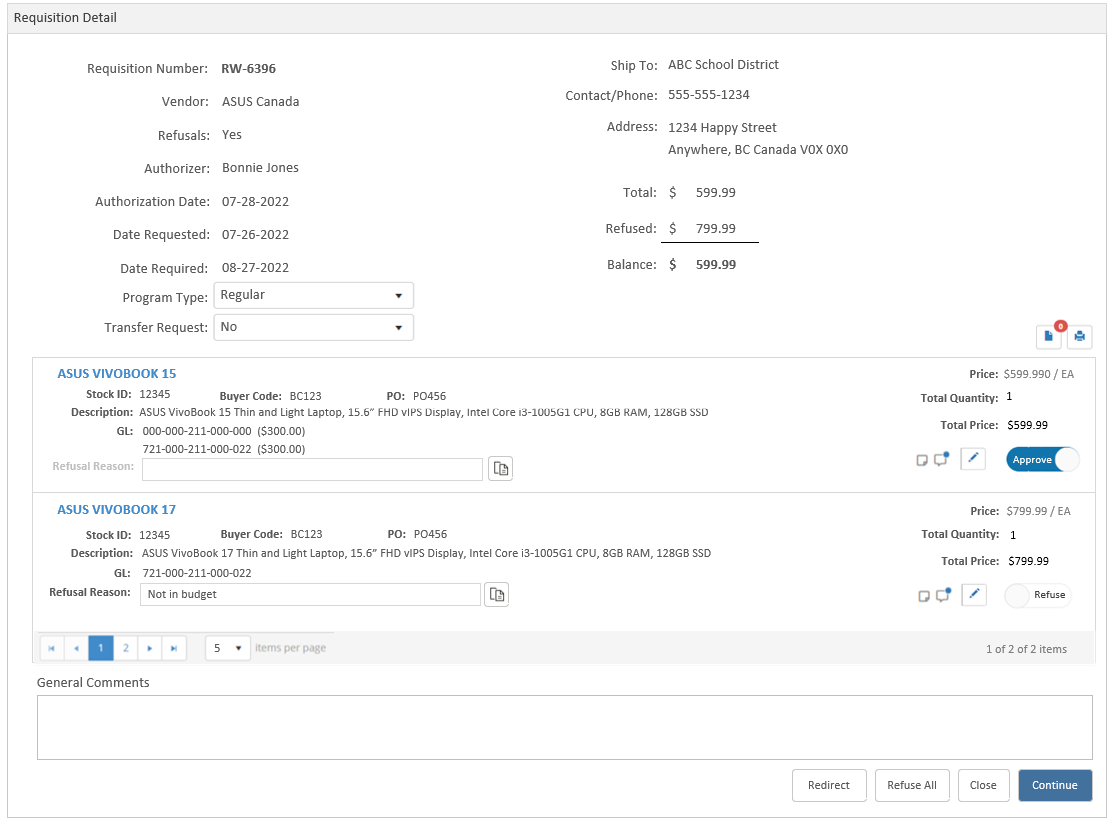
The Redirect button will display based on the following conditions (otherwise will be hidden):
The requisition has not yet been authorized
The logged in user has been defined as an authorizer in eForms routing
The Profile setting has been set to turn the redirect feature on
there is a profile setting to turn on the Redirect feature, navigate to Tools > Security & Setup > Profile Maintenance - Tabbed and select the RQW tab. There is a profile for ‘Use redirect feature with routing (Y/N)’
After a user selects the Redirect option and redirects the requisition to another user, the redirect button is hidden for that user
An originator who is also an authorizer will not be able to redirect their own requisition - in this scenario the Redirect button is hidden
Clicking the Redirect button will open the Authorization Redirect popup
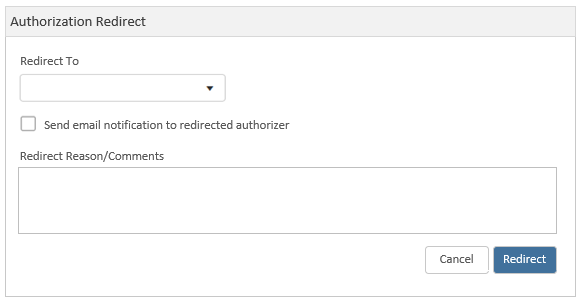
Redirect to - select who to redirect the requisition to - dropdown box includes a listing of other authorizers
Send email notification to redirected authorizer - Checkbox. This checkbox is deselected by default. Clicking the checkbox will send an email to the selected authorizer, once the Redirect button is clicked. The email notification will include the Redirect Reason/Comments
Redirect Reason/Comments - enter the reason for the redirect and any additional comments
Cancel button - clicking cancel will disregard any changes and close the popup
Redirect button - clicking the redirect button will send the email notification to the selected authorizer and add the requisition to their task list. The redirect popup and the Requisition Detail popup will closed and you will be redirected to the Search page/or the Task page depending on the path that was followed to open the detail popup.
A success message will display: ‘Requisition successfully redirected to <first name last name>’.
